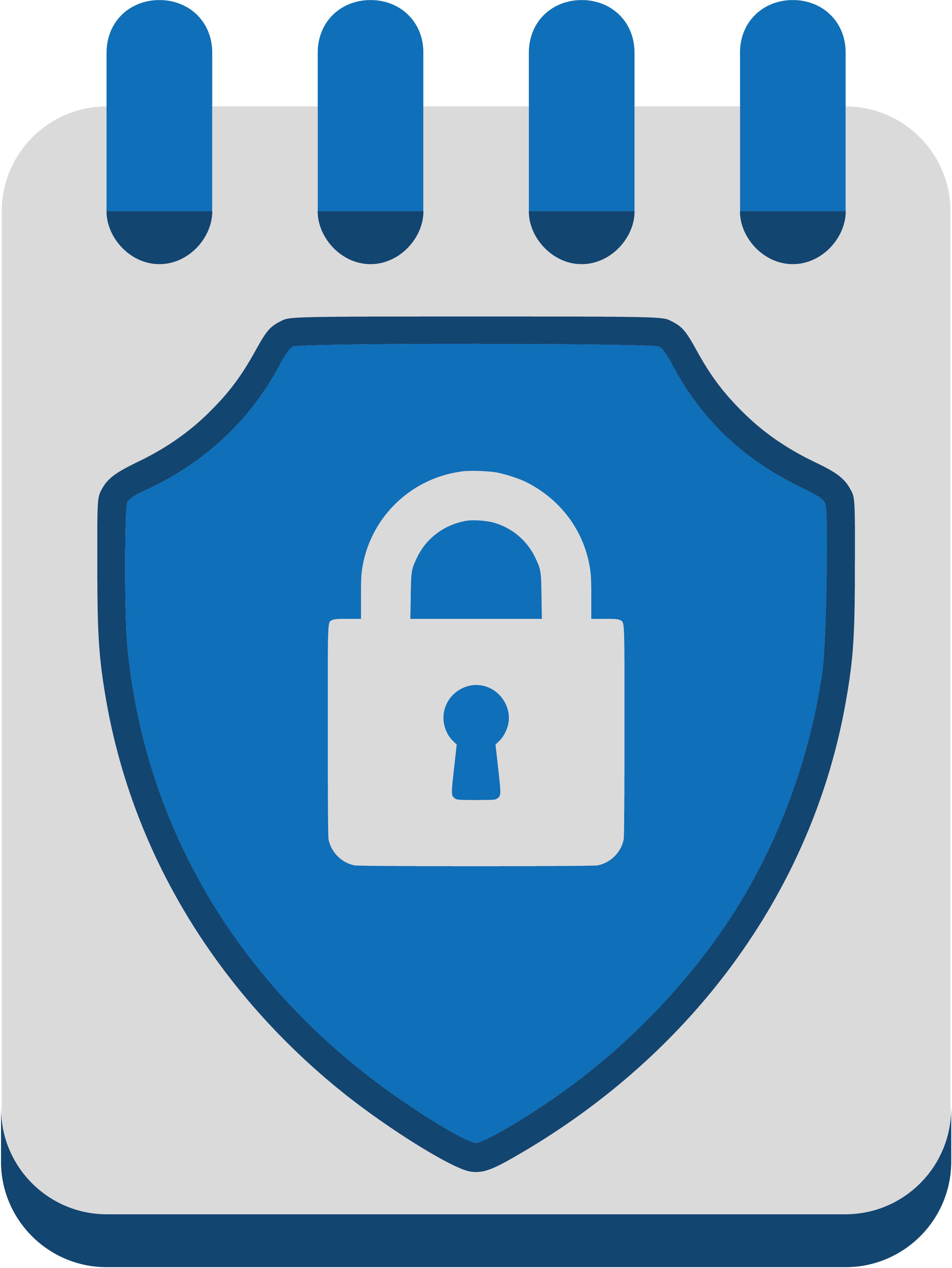Appearance
Active Directory Enumeration
This section covers various ways to enumerate an Active Directory environment.
Basic Enumeration
Get current domain information
Retrieve details about the current domain:
powershell
Get-NetDomainpowershell
Get-ADDomainIf you want to get information about another domain:
powershell
Get-Domain –Domain example.localpowershell
Get-ADDomain -Identity example.localGet domain SID
Retrieve the Security Identifier (SID) for the domain:
powershell
Get-DomainSIDpowershell
(Get-ADDomain).DomainSIDGet domain policy
Retrieve the domain policy settings for the current domain:
powershell
Get-DomainPolicyData
(Get-DomainPolicyData).systemaccessIf you want to get the domain policy settings for another domain:
powershell
(Get-DomainPolicyData –domain example.local).systemaccessGet domain controllers
List all domain controllers in the current domain:
powershell
Get-DomainControllerpowershell
Get-ADDomainControllerIf you want to get the domain controllers for another domain:
powershell
Get-DomainController –Domain example.localpowershell
Get-ADDomainController -DomainName example.local -DiscoverGet a list of all users
Retrieve all users in the domain:
powershell
Get-DomainUser
Get-DomainUser –Identity <username> # Get information about a specific userpowershell
Get-ADUser -Filter * -Properties *
Get-ADUser -Identity <username> -Properties * # Get information about a specific userThe -Properties parameter provides useful information about users in the current domain, helping with situational awareness.
For example, to get the last logon time of all users:
powershell
Get-DomainUser -Properties lastlogonpowershell
Get-ADUser -Filter * -Properties lastlogonSearch for a particular string in user attributes
For example, to search for the string "built" in the Description attribute of all users:
powershell
Get-DomainUser -LDAPFilter "Description=*built*" | select name,Descriptionpowershell
Get-ADUser -Filter 'Description -like "*built*"' -Properties Description | select name,DescriptionGet a list of computers in the current domain
Retrieve all computers in the current domain:
powershell
Get-DomainComputer | select Name
Get-DomainComputer –OperatingSystem "Windows Server 2019 Standard" # Filter by operating system
Get-DomainComputer -Ping # Check if the computer is onlinepowershell
Get-ADComputer -Filter * | select Name
Get-ADComputer -Filter 'OperatingSystem -like "*Windows Server 2019 Standard*"' -Properties OperatingSystem | select Name,OperatingSystem
Get-ADComputer -Filter * -Properties DNSHostName | %{TestConnection -Count 1 -ComputerName $_.DNSHostName}Get a list of groups in the current domain
Retrieve all groups in the current domain:
powershell
Get-DomainGroup | select Name
Get-DomainGroup –Domain example.localpowershell
Get-ADGroup -Filter * | select Name
Get-ADGroup -Filter * -Properties *You can also search groups that contain a specific word in their name:
powershell
Get-DomainGroup *admin*powershell
Get-ADGroup -Filter 'Name -like "*admin*"' | select NameGet members of a group
Retrieve members of a specific group:
powershell
Get-DomainGroupMember -Identity "Domain Admins" -Recursepowershell
Get-ADGroupMember -Identity "Domain Admins" -RecursiveTo get group membership for a specific user:
powershell
Get-DomainGroupMember -Identity <username>powershell
Get-ADPrincipalGroupMembership -Identity <username>Enumerate local groups Administrative privileges required
Get all the local groups on a machine:
powershell
Get-NetLocalGroup -ComputerName <computername>Get the members of a local group:
powershell
Get-NetLocalGroupMember -ComputerName <computername> -GroupName "Administrators"Finding machines where the current user has local admin rights
To identify all machines in the current domain where the logged-in user has local administrator privileges, use the following PowerView command:
powershell
Find-LocalAdminAccess –VerboseThis function queries the Domain Controller for a list of computers (Get-DomainComputer) and then uses multi-threaded Test-AdminAccess to check administrative access on each machine.
This can also be done with the help of remote administration tools like WMI and PowerShell remoting. Pretty useful in cases ports (RPC and SMB) used by Find-LocalAdminAccess are blocked.
See Find-WMILocalAdminAccess.ps1 and Find-PSRemotingLocalAdminAccess.ps1
Find machines where a domain admin (or specified user/group) has sessions
To identify all machines in the current domain where a domain admin has active sessions, use the following PowerView command:
powershell
Find-DomainUserLocation -Verbose
Find-DomainUserLocation -UserGroupIdentity "Domain Admins" -Verbose
Find-DomainUserLocation -CheckAccess # Check if the current user has access to the machineThis function queries the Domain Controller for members of the specified group (defaulting to "Domain Admins") using Get-DomainGroupMember. It then retrieves a list of domain computers using Get-DomainComputer and checks each machine for active sessions and logged-on users using Get-NetSession and Get-NetLoggedon.
Forest Enumeration
Get details about the current forest
Retrieve details about the current forest:
powershell
Get-Forestpowershell
Get-ADForestGet all domains in the forest
Retrieve all domains in the current forest:
powershell
Get-ForestDomainpowershell
(Get-ADForest).DomainsMap the trust relationships in the forest
Retrieve the trust relationships between domains in the forest:
powershell
Get-ForestTrustpowershell
Get-ADTrust -Filter 'intraForest -ne $True' -Server (GetADForest).NameGroup Policy (GPO) Enumeration
Group Policy Objects (GPOs) are used to manage user and computer configuration settings in Active Directory. Enumerating GPOs can provide valuable information about the security posture of the domain.
Get all GPOs
Retrieve all Group Policy Objects in the current domain:
powershell
Get-DomainGPO
Get-DomainGPO -ComputerIdentity <computername> # Get GPOs linked to a specific computerGet GPOs that use Restricted Groups
You can identify GPOs that involve Restricted Groups, which might contain sensitive user or group membership information:
powershell
Get-DomainGPOLocalGroupGet users which are in a local group of a machine using GPO
Retrieve all users that are members of a local group on a specific machine using GPO:
powershell
Get-DomainGPOUserLocalGroupMapping -ComputerIdentity <computername> -VerboseGet machines where the given user is member of a specific group
Retrieve all machines where a specific user is a member of a specific group:
powershell
Get-DomainGPOUserLocalGroupMapping -Identity <username> -VerboseOrganizational Unit (OU) Enumeration
Organizational Units (OUs) are containers within Active Directory that can hold users, groups, computers, and other OUs. Enumerating OUs can help understand the structure of the domain.
Get all OUs
Retrieve all Organizational Units in the current domain:
powershell
Get-DomainOUpowershell
Get-ADOrganizationalUnit -Filter * -Properties *Get GPO applied to an OU
Retrieve the Group Policy Objects (GPOs) applied to a specific Organizational Unit (OU):
powershell
Get-DomainGPO -Identity '{GPOname}'Access Control List (ACL) Enumeration
Access Control Lists (ACLs) define the permissions that users, groups, and computers have on Active Directory objects. Enumerating ACLs can help identify misconfigurations and security weaknesses.
Understanding the Access Control Model
The Active Directory access control model regulates how users and processes interact with objects and resources. It is based on the following components:
- Access Tokens – Represent the security context of a process, including the user's identity and privileges.
- Security Descriptors – Define permissions for objects and consist of:
- Owner SID – Identifies the owner of the object.
- Access Control List (ACL) – A set of rules that define access to the object. It consists of:
- Discretionary ACL (DACL) – Specifies which users or groups have access and their level of permission.
- System ACL (SACL) – Logs success and failure audit messages when an object is accessed.
An ACL consists of Access Control Entries (ACEs), which define specific permissions for users or groups on an object. Each ACE determines:
- Who has access (user, group, or service account).
- What actions they can perform (read, write, modify, etc.).
For more information, I recommend reading the Microsoft documentation on the Access Control Model.
Properly analyzing ACLs can help identify security risks, such as excessive privileges or unintended access rights.
Get the ACLs associated with a specified object
Retrieve the Access Control List (ACL) associated with a specific object:
powershell
Get-DomainObjectAcl -Identity <username> –ResolveGUIDsGet the ACLs associated with the specified LDAP path
Retrieve the Access Control List (ACL) associated with a specific LDAP path:
powershell
Get-DomainObjectAcl -LDAP "LDAP://CN=Domain Admins,CN=Users,DC=us,DC=example,DC=local" -ResolveGUIDs -Verbosepowershell
(Get-Acl 'AD:\CN=Administrator,CN=Users,DC=us,DC=example,DC=local').AccessSearch for interesting ACEs
Search for interesting Access Control Entries (ACEs) in the ACLs:
powershell
Find-InterestingDomainAcl -ResolveGUIDsGet the ACLs associated with the specified path
Retrieve the Access Control List (ACL) associated with a specific path:
powershell
Get-PathAcl -Path "\\us-dc\sysvol"